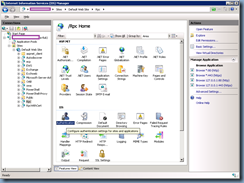Problem
You’ve noticed that your previously operational Microsoft Forefront Identity Manager 2010 R2 throws the error the following error when you execute an Export job:
stopped-extension-dll-exception
![image image]()
Exchange 2010 contacts in the are either no longer updated or created in the source domain.
You proceed into the connector’s properties under Management Agents:
![image image]()
Review and confirm that the service account is correct:
![image image]()
![image image]()
Reviewing the event logs show the following errors displayed in the Application logs:
Log Name: Application
Source: FIMSynchronizationService
Event ID: 6803
Level: Error
Task Category: Management Agent Run Profile
![image image]()
The management agent "FIM Connector" failed on run profile "Export" because the server encountered errors.
![image image]()
Log Name: Application
Source: FIMSynchronizationService
Event ID: 0
Level: Error
Task Category: None
![image image]()
The description for Event ID 0 from source FIMSynchronizationService cannot be found. Either the component that raises this event is not installed on your local computer or the installation is corrupted. You can install or repair the component on the local computer.
If the event originated on another computer, the display information had to be saved with the event.
The following information was included with the event:
There is an error in Exch2010Extension BeginExportToCd() function.Type: System.Management.Automation.Remoting.PSRemotingTransportException
Message: Connecting to remote server failed with the following error message : The WS-Management service cannot process the request. The system load quota of 1000 requests per 2 seconds has been exceeded. Send future requests at a slower rate or raise the system quota. The next request from this user will not be approved for at least 1316187520 milliseconds. For more information, see the about_Remote_Troubleshooting Help topic.
Stack Trace: at System.Management.Automation.Runspaces.Internal.RunspacePoolInternal.EndOpen(IAsyncResult asyncResult)
at System.Management.Automation.Runspaces.RunspacePool.Open()
at System.Management.Automation.RemoteRunspace.Open()
at Exch2010Extension.Exch2010ExtensionClass.OpenConnection(String uri, PSCredential credential)
at Exch2010Extension.Exch2010ExtensionClass.BeginExportToCd(String connectTo, String domain, String server, String user, String password)
the message resource is present but the message is not found in the string/message table
You attempt to use the following TechNet article to further troubleshoot by disabling Exchange provisioning confirming that the export now completes and manually executing the included PowerShell cmdlet:
FIM Troubleshooting: stopped-dll-exception: WinRM cannot process the request: Access Denied
https://social.technet.microsoft.com/wiki/contents/articles/15091.fim-troubleshooting-stopped-dll-exception-winrm-cannot-process-the-request-access-denied.aspx
![image image]()
![image image]()
.. but you run into the error:
'contoso.com/contoso/Employees/TMRUK/GalContacts/Matthew Evans' have been modified.
WARNING: The command completed successfully but no settings of
'contoso.com/contoso/Employees/TMRUK/GalContacts/Buu Truong' have been modified.
WARNING: The command completed successfully but no settings of
'contoso.com/contoso/Employees/TMRUK/GalContacts/Gemma Gregson' have been modified.
"DG_TMRUK_Pricing" is a MailForestContact and can't be modified.
+ CategoryInfo : NotSpecified: (contoso...G_TMRUK_Pricing:ADObjectId) [Set-MailContact], TaskInva
lidOperationException
+ FullyQualifiedErrorId : 69D6CABF,Microsoft.Exchange.Management.RecipientTasks.SetMailContact
"Terence Luk" is a MailForestContact and can't be modified.
+ CategoryInfo : NotSpecified: (contoso...cts/Terence Luk:ADObjectId) [Set-MailContact], TaskInva
lidOperationException
+ FullyQualifiedErrorId : 1DAD038F,Microsoft.Exchange.Management.RecipientTasks.SetMailContact
WARNING: The command completed successfully but no settings of
'contoso.com/contoso/Employees/TMRUK/GalContacts/Anna Ivanova' have been modified.
WARNING: The command completed successfully but no settings of
'contoso.com/contoso/Employees/TMRUK/GalContacts/DG_Operations' have been modified.
"Taro Murakami" is a MailForestContact and can't be modified.
+ CategoryInfo : NotSpecified: (contoso...s/Taro Murakami:ADObjectId) [Set-MailContact], TaskInva
lidOperationException
+ FullyQualifiedErrorId : 5FD06EB8,Microsoft.Exchange.Management.RecipientTasks.SetMailContact
"Sara Perdichizzi" is a MailForestContact and can't be modified.
+ CategoryInfo : NotSpecified: (contoso...ara Perdichizzi:ADObjectId) [Set-MailContact], TaskInva
lidOperationException
+ FullyQualifiedErrorId : E298C7BF,Microsoft.Exchange.Management.RecipientTasks.SetMailContact
"Giuseppe Ieraci" is a MailForestContact and can't be modified.
+ CategoryInfo : NotSpecified: (contoso...Giuseppe Ieraci:ADObjectId) [Set-MailContact], TaskInva
lidOperationException
+ FullyQualifiedErrorId : 28CFBAA8,Microsoft.Exchange.Management.RecipientTasks.SetMailContact
"Ken Tarbet" is a MailForestContact and can't be modified.
+ CategoryInfo : NotSpecified: (contoso...acts/Ken Tarbet:ADObjectId) [Set-MailContact], TaskInva
lidOperationException
+ FullyQualifiedErrorId : 2EE5477,Microsoft.Exchange.Management.RecipientTasks.SetMailContact
![image image]()
The AD and Exchange contacts also does not get created.
Other TechNet articles such as the following does not correct the issue:
FIM Troubleshooting: stopped-dll-exception troubleshooter document
https://social.technet.microsoft.com/wiki/contents/articles/8759.fim-troubleshooting-stopped-dll-exception-troubleshooter-document.aspx
Solution
After going through numerous TechNet articles and posts without making any progress, I went ahead and tried changing the Exchange 2010 RPS URI to another Exchange 2010 HT/CAS server:
![image image]()
… and the export job immediately worked. This lead me to change my search query, which was when I found the following blog post that resolved the issue:
http://www.vspbreda.nl/nl/exchange/exchange-2010/exchange-2010-load-quota-1000-requests-exceeded/
What I needed to do was simply perform an iisreset on the problematic server to prevent the export job from erroring out:
![image image]()