I had a client who recently got his hands on a new Blackberry z10 device to test out and while he didn’t feel it was much of a priority to get a new BES 10 up, it quickly became one after his boss saw the device. I’ve just completed the install and felt that it was pretty much the same as the old BES 5 which was quite easy to do but thought it would be a good idea to document and blog it to show what the step by step process looks like. I haven’t gotten to installing the Universal Device Server for iOS and Android phones but will do soon. The following is what was required to get Blackberry Enterprise Service 10’s Blackberry Device Service 6.2 deployed in an environment that already has BES 5.
First off, the deployment guide I used can be found here:
Blackberry Device Service
http://docs.blackberry.com/en/admin/subcategories/?userType=2&category=BlackBerry+Device+Service
Image may be NSFW.
Clik here to view.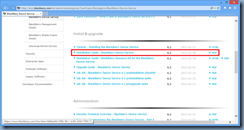
Image may be NSFW.
Clik here to view.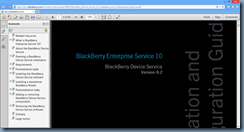
Also note that I intend on installing Blackberry Device Service and Universal Device Service on the same server so I simply gave it a generic name. More information about collocating the 2 services together can be found in the following KB:
Installing BlackBerry Device Service, Universal Device Service, and BlackBerry Management Studio on the same host server
http://btsc.webapps.blackberry.com/btsc/viewdocument.do;jsessionid=6BC84FE31517A1D15907D5ABED8981EC?externalId=KB32547&sliceId=2&cmd=displayKC&docType=kc&noCount=true&ViewedDocsListHelper=com.kanisa.apps.common.BaseViewedDocsListHelperImpl
Setup BlackBerry Windows Server 2008 R2 Server
Begin by adding your BES service account to the local administrators group on the server:
Image may be NSFW.
Clik here to view.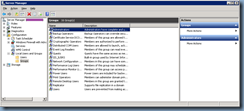
Image may be NSFW.
Clik here to view.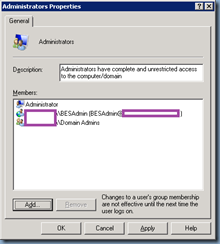
Continue by opening Start –> Administrative Tools –> Local Security Policy:
Image may be NSFW.
Clik here to view.![clip_image002[4] clip_image002[4]](http://lh6.ggpht.com/-ngyNNkuEArg/UVD4_iCzEYI/AAAAAAAAbmo/nRMkIEBgMqE/clip_image002%25255B4%25255D_thumb.jpg?imgmax=800)
Navigate to Security Settings –> Local Policies –> User Rights Assignment:
Review the configuration for Allow log on locally to see whether the besadmin account already has these permissions as it usually does because the Administrators group usually in there but if not, add it in:
Image may be NSFW.
Clik here to view.![clip_image002[6] clip_image002[6]](http://lh3.ggpht.com/-bM0321R0YN0/UVD5BUcRfiI/AAAAAAAAbm4/L2bXOQTFFg4/clip_image002%25255B6%25255D_thumb.jpg?imgmax=800)
Continue by granting the besadmin account the Log on as a service permission:
Image may be NSFW.
Clik here to view.![clip_image002[8] clip_image002[8]](http://lh5.ggpht.com/-y5U4aYHIw38/UVD5DVm3G6I/AAAAAAAAbnI/fFxMljL53wA/clip_image002%25255B8%25255D_thumb.jpg?imgmax=800)
Image may be NSFW.
Clik here to view.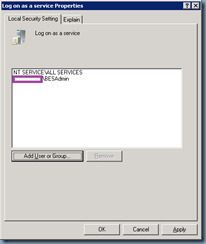
Setup Separate SQL Server
With the server permissions configured, proceed with opening SQL Server Management Studio and connect to the database instance you plan to use to host the Blackberry Device Service database (I’m not going to use a local SQL Express install but if you are, you can skip this step). Navigate to Security –> Login then right click and select New Login…:
Image may be NSFW.
Clik here to view.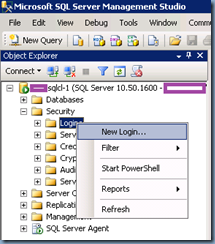
Select the domain besadmin account:
Image may be NSFW.
Clik here to view.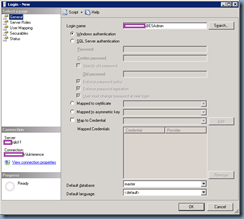
Click on the Server Roles and grant the account dbcreator permissions (this is temporary):
Image may be NSFW.
Clik here to view.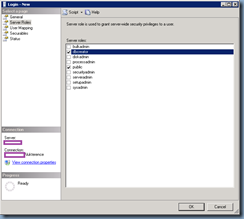
Install Blackberry Device Service
Log off of the BES 10 server and log back on as the besadmin service account and launch the installer:
Image may be NSFW.
Clik here to view.![clip_image002[10] clip_image002[10]](http://lh6.ggpht.com/-ve3pZ1DZfp0/UVD5JQ3YCKI/AAAAAAAAboY/Hj4fgN1kFuE/clip_image002%25255B10%25255D_thumb.jpg?imgmax=800)
Continue by clicking the Install button for Blackberry Device Service and confirm that you are using the correct account for the install:
Image may be NSFW.
Clik here to view.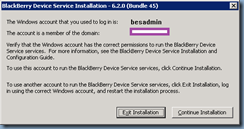
Enter the appropriate user name, organization and select the country:
Image may be NSFW.
Clik here to view.![clip_image002[14] clip_image002[14]](http://lh5.ggpht.com/-29Qfz1rIWgs/UVD5M4VBruI/AAAAAAAAbo4/rkPM9PMDKik/clip_image002%25255B14%25255D_thumb.jpg?imgmax=800) Image may be NSFW.
Image may be NSFW.
Clik here to view.
Continue by selecting Create a Blackberry Configuration Database and Use an existing Microsoft SQL Server in your organization:
Image may be NSFW.
Clik here to view.![clip_image002[16] clip_image002[16]](http://lh4.ggpht.com/-5OAj8YY8m74/UVD5PultICI/AAAAAAAAbpY/QKiY93R4JG0/clip_image002%25255B16%25255D_thumb.jpg?imgmax=800) Image may be NSFW.
Image may be NSFW.
Clik here to view.![clip_image002[18] clip_image002[18]](http://lh6.ggpht.com/-JCQk1s8-iEs/UVD5REQZwnI/AAAAAAAAbpo/2Ee7Sdtqwoc/clip_image002%25255B18%25255D_thumb.jpg?imgmax=800)
I’m installing all the components onto one server so all of the components will be selected:
Image may be NSFW.
Clik here to view.![clip_image002[20] clip_image002[20]](http://lh5.ggpht.com/-soKExNFG4d8/UVD5S2TV0TI/AAAAAAAAbp4/zNLCwJHFetw/clip_image002%25255B20%25255D_thumb.jpg?imgmax=800)
Note the additional applications that will be installed:
Image may be NSFW.
Clik here to view.![clip_image002[22] clip_image002[22]](http://lh3.ggpht.com/-HRdnDRobAlU/UVD5UGUu44I/AAAAAAAAbqI/1LQ9evu5THA/clip_image002%25255B22%25255D_thumb.jpg?imgmax=800)
Modify the Installation folder or Log-file folder locations if necessary:
Image may be NSFW.
Clik here to view.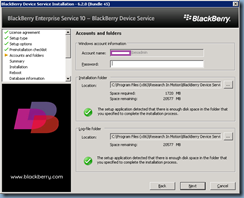
I usually don’t change these locations because I believe that with proper monitoring put in place, we should be able to have the log files on the same installation folder drive rather than provision a new drive that doesn’t add any performance benefit in a virtualized environment because it’s probably going to be on the same LUN anyways. Servers these days also don’t come to a grinding halt if the system drive fills up.
Review the summary and continue with the install:
Image may be NSFW.
Clik here to view.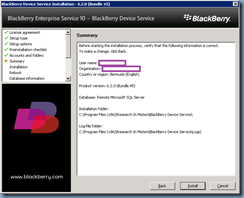
Image may be NSFW.
Clik here to view.![clip_image002[24] clip_image002[24]](http://lh6.ggpht.com/-f8fv1LSfyD0/UVD5Y19-ayI/AAAAAAAAbq4/M1SwqqY8T5I/clip_image002%25255B24%25255D_thumb.jpg?imgmax=800) Image may be NSFW.
Image may be NSFW.
Clik here to view.![clip_image002[26] clip_image002[26]](http://lh3.ggpht.com/-ShGTHGPEOlg/UVD5aZXJEXI/AAAAAAAAbrI/t0vDSsqu52Q/clip_image002%25255B26%25255D_thumb.jpg?imgmax=800)
Image may be NSFW.
Clik here to view.![clip_image002[28] clip_image002[28]](http://lh4.ggpht.com/-yKBtwTRDgdA/UVD5cNt3UeI/AAAAAAAAbrc/Sd1I8nz-XMk/clip_image002%25255B28%25255D_thumb.jpg?imgmax=800)
Proceed with entering the appropriate information for your SQL server and note that you can leave the default database name because the old BES 5 default database name is BESMgmt while the new BES 10 is BDSMgmt:
Image may be NSFW.
Clik here to view.![clip_image002[30] clip_image002[30]](http://lh4.ggpht.com/-CuBSWnknmso/UVD5d-pY7OI/AAAAAAAAbrs/9AsomI9mj8E/clip_image002%25255B30%25255D_thumb.jpg?imgmax=800) Image may be NSFW.
Image may be NSFW.
Clik here to view.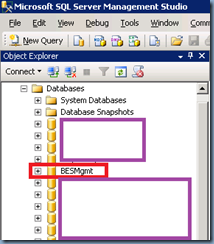
Image may be NSFW.
Clik here to view.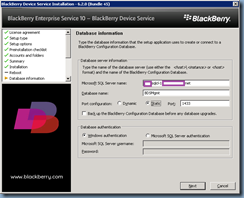
The installer will detect that the database does not exist and will ask whether one should be created:
Image may be NSFW.
Clik here to view.![clip_image002[34] clip_image002[34]](http://lh4.ggpht.com/-Y64lv97kqP0/UVD5hHpDlVI/AAAAAAAAbsc/wFg1Syd17D4/clip_image002%25255B34%25255D_thumb.jpg?imgmax=800)
Note the status for the creation of the database at the bottom:
Image may be NSFW.
Clik here to view.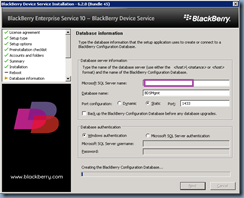 Image may be NSFW.
Image may be NSFW.
Clik here to view.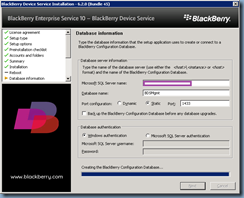
Provide a name for the BlackBerry Device Service:
Image may be NSFW.
Clik here to view.![clip_image002[36] clip_image002[36]](http://lh5.ggpht.com/-3or5_rpc4Hk/UVD5kodGvEI/AAAAAAAAbtM/-EfgAowalaI/clip_image002%25255B36%25255D_thumb.jpg?imgmax=800)
Proceed by entering the required CAL and SRP keys:
Image may be NSFW.
Clik here to view.![clip_image002[38] clip_image002[38]](http://lh5.ggpht.com/-TFk4R-05xR4/UVD5mDOQgQI/AAAAAAAAbtc/nkSrN_TlANs/clip_image002%25255B38%25255D_thumb.jpg?imgmax=800)
I found the information I received from my free BES 10 trial email a bit confusing because there was no SRP key. After doing a bit of searching, I realized that the:
CAL key = CAL Authentication Key
SRP Identifier = Serial Number
SRP authentication key = License Key
Image may be NSFW.
Clik here to view.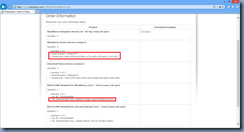
Image may be NSFW.
Clik here to view.![clip_image002[40] clip_image002[40]](http://lh4.ggpht.com/-r7SR6ggEf0s/UVD5oz7IxpI/AAAAAAAAbt8/bxjsb1uG1Iw/clip_image002%25255B40%25255D_thumb.jpg?imgmax=800)
Ensure you use the Verify button to verify that the BES 10 server can get out via port 3101 (SRP):
Image may be NSFW.
Clik here to view.![clip_image002[44] clip_image002[44]](http://lh5.ggpht.com/-pFO2axTlUa0/UVD5p1S9zJI/AAAAAAAAbuM/vvokCnOvvT4/clip_image002%25255B44%25255D_thumb.jpg?imgmax=800)
… and that the keys used for the install are valid:
Image may be NSFW.
Clik here to view.![clip_image002[42] clip_image002[42]](http://lh3.ggpht.com/-dmP80K5_nUE/UVD5qjhQIlI/AAAAAAAAbuc/p8wlZ_5EfeI/clip_image002%25255B42%25255D_thumb.jpg?imgmax=800)
Unless there is a reason to change the port numbers, leave them as defaults:
Image may be NSFW.
Clik here to view.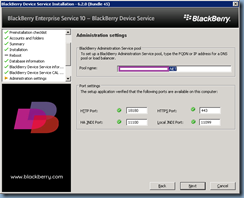
Enter the service account credentials:
Image may be NSFW.
Clik here to view.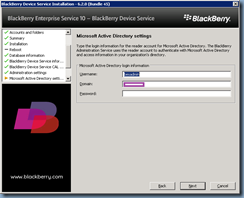
Choose the authentication method and/or account you would like to log into the BlackBerry Device Service:
Image may be NSFW.
Clik here to view.![clip_image002[46] clip_image002[46]](http://lh6.ggpht.com/-yGkKeEhrKbs/UVD62VQwHvI/AAAAAAAAbvU/QvkKVt4Uwp4/clip_image002%25255B46%25255D_thumb.jpg?imgmax=800)
Click Next to start the service:
Image may be NSFW.
Clik here to view.![clip_image002[48] clip_image002[48]](http://lh4.ggpht.com/-bGLrIXZ4m1w/UVD63q5NbmI/AAAAAAAAbvk/uczmSleHOy8/clip_image002%25255B48%25255D_thumb.jpg?imgmax=800)
Image may be NSFW.
Clik here to view.![clip_image002[50] clip_image002[50]](http://lh6.ggpht.com/-fSqYYWSIEu4/UVD646POEWI/AAAAAAAAbv0/c9ZhDBL_UBc/clip_image002%25255B50%25255D_thumb.jpg?imgmax=800)
Image may be NSFW.
Clik here to view.![clip_image002[52] clip_image002[52]](http://lh3.ggpht.com/-yTbutOOHru8/UVD66ecpDjI/AAAAAAAAbwE/Pa06dflh70Y/clip_image002%25255B52%25255D_thumb.jpg?imgmax=800)
Image may be NSFW.
Clik here to view.![clip_image002[54] clip_image002[54]](http://lh5.ggpht.com/-uab1jbz-msQ/UVD675_JQOI/AAAAAAAAbwU/YpEVBcnJ1cQ/clip_image002%25255B54%25255D_thumb.jpg?imgmax=800)
Note the BlackBerry Administration Service address and the BlackBerry Web Desktop Manager address and close the install wizard:
Image may be NSFW.
Clik here to view.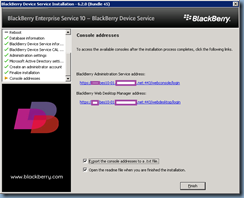
Verify BlackBerry Device Service SQL Database
Refreshing the database list on the SQL server should show the new BDSMgmt database created:
Image may be NSFW.
Clik here to view.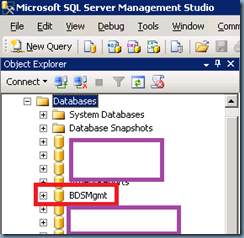
Note the database files created in the folder:
BDSMgmt.ldf – 25,600 KB
BDSMgmt.mdf – 102,400 KB
Image may be NSFW.
Clik here to view.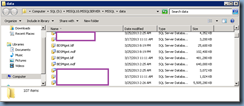
One of the items suggested after the install is to verify that the collation setting for the BlackBerry Configuration Database is default case-insensitive:
Image may be NSFW.
Clik here to view.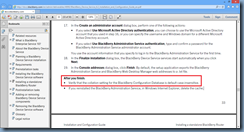
For those who aren’t familiar with SQL collation, a list can be found here:
http://msdn.microsoft.com/en-us/library/ms144250(v=sql.105).aspx
Image may be NSFW.
Clik here to view.![clip_image002[56] clip_image002[56]](http://lh5.ggpht.com/-QuWBXQbZjTU/UVD7D-CB9nI/AAAAAAAAbxk/HPF-eaHKA70/clip_image002%25255B56%25255D_thumb.jpg?imgmax=800)
Note the collation settings for the BDSMgmt database:
SQL_Latin1_General_CP1_CI_AS
Image may be NSFW.
Clik here to view.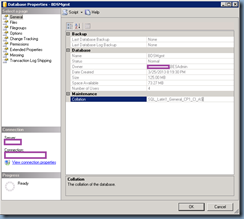
Verify Health of BlackBerry Device Service
Ensure that all the services have been started:
Image may be NSFW.
Clik here to view.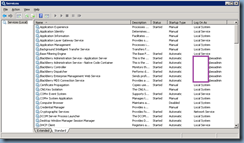
Review the Application and System logs to ensure there aren’t any unexpected errors or warnings:
Image may be NSFW.
Clik here to view.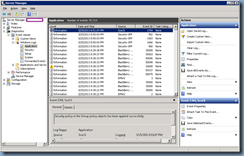
Open up a browser and navigate to: http://<besServerName>:8080 to test the BlackBerry MDS Connection Service service:
Image may be NSFW.
Clik here to view.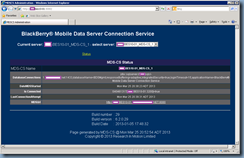
If you’ve tested the SRP connection during the install and nothing on the firewall has been changed, you can skip this SRP test step but if you want to ensure the server is able to get out 3101, navigate to the following folder via the command prompt:
C:\Research In Motion\BlackBerry Enterprise Service 10.0.0\bundle0030\Modules\BDS\tools
… and execute the following:
bbsrptest.exe -host bm.srp.blackberry.com 3101
An output similar to the following will be displayed:
C:\Research In Motion\BlackBerry Enterprise Service 10.0.0\bundle0030\Modules\BDS\tools>
bbsrptest.exe -host bm.srp.blackberry.com 3101
Attempting to connect to bm.srp.blackberry.com (216.9.242.32), port 3101
Sending test packet
Waiting for response
Receiving response
Checking response
Successful
C:\Research In Motion\BlackBerry Enterprise Service 10.0.0\bundle0030\Modules\BDS\tools>
Image may be NSFW.
Clik here to view.![clip_image002[58] clip_image002[58]](http://lh5.ggpht.com/-gUBMaSajHfU/UVD7OxaJfxI/AAAAAAAAby0/NmJtKYrGHlc/clip_image002%25255B58%25255D_thumb.jpg?imgmax=800)
Log into the BlackBerry Administration Service via the URL: https://<BlackBerryServerName>/webconsole/login:
Image may be NSFW.
Clik here to view.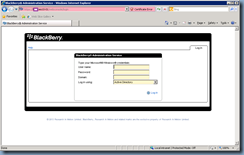
Note how the interface hasn’t changed much:
Image may be NSFW.
Clik here to view.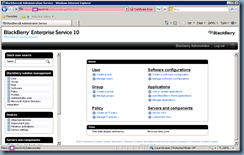
Remove Unneeded Permissions for Besadmin
Remove the dbcreator role from the besadmin account:
Image may be NSFW.
Clik here to view.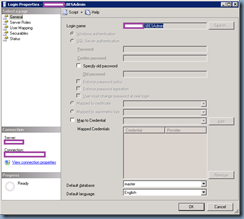 Image may be NSFW.
Image may be NSFW.
Clik here to view.
Image may be NSFW.
Clik here to view.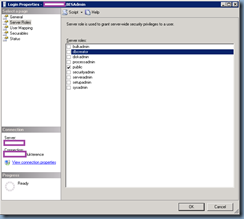
Note that on page 41 under the heading:
Configure minimum database permissions for theservice account or Microsoft SQL Server account
… the guide instructs us to remove db_owner and grant only public and rim_db_bes_server role membership to the BDSMgmt database:
Image may be NSFW.
Clik here to view.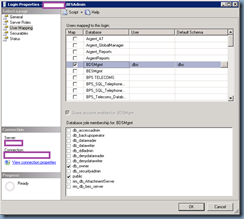 Image may be NSFW.
Image may be NSFW.
Clik here to view.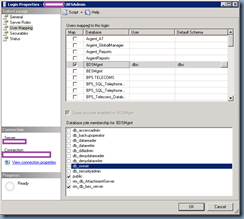
I tried this but received the error:
Drop member failed for DatabaseRole ‘db_owner’.
Image may be NSFW.
Clik here to view.![clip_image002[62] clip_image002[62]](http://lh3.ggpht.com/-NB6DCDfZ1uE/UVD7ZmB0xyI/AAAAAAAAb00/_h06X_ssiLI/clip_image002%25255B62%25255D_thumb.jpg?imgmax=800)
I don’t think it’s a big deal to leave the permissions as long as it is no longer a dbcreator on the database server.
------------------------------------------------------------------------------------------------------------------------------------------------------------------
Finish off the install by creating a new user on the server to verify that the server can communicate to the SQL database and then activate the user:
Image may be NSFW.
Clik here to view.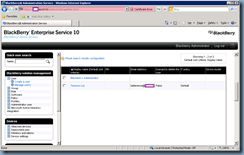
I hope this post gives anyone who is looking for something that shows what the process of install Blackberry Device Service looks like.