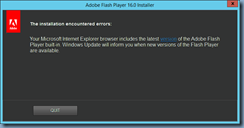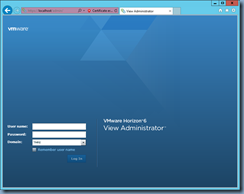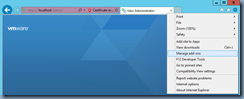I’ve been asked several times last year about how to install / enable Adobe Flash on a Windows Server 2012 R2 server and while I’m not a supporter of installing any Adobe products on servers, there are situations where it’s handy to have. The following steps demonstrates how to get it installed / enabled:
If you ever attempt to access a web page such as the VMware Horizon View Administration webpage with Internet Explorer on a WIndows Server 2012 R2 server, you’ll be presented with the following:
View Administrator requires Adobe Flash 10.1 or higher. Click below to download.
Attempting to run an installer downloaded from the Adobe site will display the following message:
Adobe Flash Player 16.0 Installer
The installation encountered errors:
Your Microsoft Internet Explorer browser includes the latest version of the Adobe Flash Player built-in. Windows Update will inform you when new versions of the Flash Player are available.
To install / enable Adobe Flash, launch the Server Manager and click on Add roles and features:
Click through the wizard until you reach the Features options and scroll down to the User Interfaces andInfrastructure item:
Expand the User Interfaces andInfrastructure item and enable the Desktop Experience option:
Proceed with the install:
Once the component has been installed and server rebooted, Adobe Flash should now be enabled for InternetExplorer:
If for whatever reason it isn’t enabled, click on the IE options icon on the top right corner, then open Manage add-ons:
From within the Toolbars and Extensions menu, you should see a Shockwave Flash Object item displayed. If it is disabled, proceed to enabling it: