I’ve recently been asked by a client whether it was possible to set the Lync 2013 client’s Show Menu Bar option as enabled by default:
Image may be NSFW.
Clik here to view.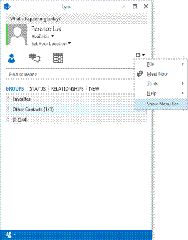
… and as any IT administrator would respond, my answer was yes because it is most likely configured via a registry key. While I figured there is a registry key for this setting, the first approach I took was actually downloading the Office 2013 admx templates to see if the policy definitions for the user or computer configuration contained these settings. What I found was that the policy definitions for the Lync 2013 client contained very little configuration settings so I set off to locate the setting in the registry.
Before I begin, note that the client I am using in this example is 32-bit:
Image may be NSFW.
Clik here to view.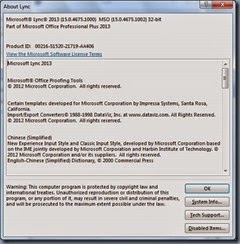
With the above out of the way, all the registry settings for configuring the client is actually located at the following path:
HKCU\Software\Microsoft\Office\15.0\Lync
… and the registry setting for the Show Menu Bar is the REG_BINARY AlwaysShowMenu:
Image may be NSFW.
Clik here to view.![clip_image002[4] clip_image002[4]](http://lh6.ggpht.com/-wbID1puJnC0/VOnTNFMYE2I/AAAAAAAB4aA/e8hOz4vzGfw/clip_image0024_thumb.jpg?imgmax=800)
To following 0000 00 value disables the setting:
Image may be NSFW.
Clik here to view.![clip_image002[6] clip_image002[6]](http://lh4.ggpht.com/-AB1krySeSgA/VOnTOuawSlI/AAAAAAAB4aQ/1UEHQGNEoLQ/clip_image0026_thumb.jpg?imgmax=800)
The following 0000 01 value enables the setting:
Image may be NSFW.
Clik here to view.![clip_image002[8] clip_image002[8]](http://lh4.ggpht.com/-Y1Wkc5lql2I/VOnTQwSnxuI/AAAAAAAB4ag/MNuwDOSrW-4/clip_image0028_thumb.jpg?imgmax=800)
Image may be NSFW.
Clik here to view.![clip_image002[10] clip_image002[10]](http://lh6.ggpht.com/-4BbRzsq6FbU/VOnTTDkMVyI/AAAAAAAB4aw/GKd9YjF1R8o/clip_image00210_thumb.jpg?imgmax=800)
Another question that the client asked was whether the Minimize to the notification area instead of the task bar configuration could be enabled by default:
Image may be NSFW.
Clik here to view.![clip_image002[12] clip_image002[12]](http://lh6.ggpht.com/-iwGjVaxQaxA/VOnTWGrMgbI/AAAAAAAB4bA/AdfVvmZfun4/clip_image00212_thumb.jpg?imgmax=800)
… and this could also be configured via the following registry key in the same path as above:
HKCU\Software\Microsoft\Office\15.0\Lync
REG_DWORD MinimizeWindowToNotificationArea
Image may be NSFW.
Clik here to view.![clip_image002[14] clip_image002[14]](http://lh4.ggpht.com/-E_6UUuO3jU0/VOnTX3QDLYI/AAAAAAAB4bQ/U_JHNysm9y0/clip_image00214_thumb.jpg?imgmax=800)
Image may be NSFW.
Clik here to view.![clip_image002[20] clip_image002[20]](http://lh3.ggpht.com/-2Sf3M_gNiEQ/VOnTZgpTGGI/AAAAAAAB4bg/q9HwGLyL128/clip_image00220_thumb.jpg?imgmax=800)
The value of 0 is to disable and 1 is to enable:
Image may be NSFW.
Clik here to view.![clip_image002[16] clip_image002[16]](http://lh3.ggpht.com/-T8muHUU6rsI/VOnTbtnntAI/AAAAAAAB4bw/I-cVDY6XY2Y/clip_image00216_thumb.jpg?imgmax=800)
Image may be NSFW.
Clik here to view.![clip_image002[18] clip_image002[18]](http://lh3.ggpht.com/-pWboB9BXd0I/VOnTdvnnqSI/AAAAAAAB4cA/F287chqQLqQ/clip_image00218_thumb.jpg?imgmax=800)
I won’t go into the other configuration settings but most of them could be located in the same registry key folder as well.
