Problem
You are attempting to to set up VMware Horizon View’s Events logging to a SQL Server Express database but could not View to connect to the SQL server:
Image may be NSFW.
Clik here to view.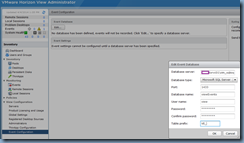
As soon as the OK button is pressed, the following error is displayed:
An error occurred while attempting to configure the database. Double check the database parameters and ensure that the database is not down, restarting, or otherwise unavailable.
Image may be NSFW.
Clik here to view.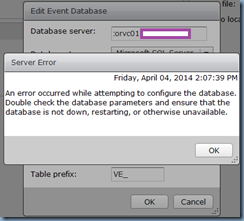
Solution
I’ve come across this a while ago when configuring VMware Horizon View events to log to a SQL Express database instance and the reason is because the TCP/IP ports are not configured properly. To correct this, launch the SQL Server Configuration Manager, navigate to SQL Server Configuration Manager –> SQL Server Network Configuration –> Protocols for VIM_SQLEXP –> TCP/IP:
Image may be NSFW.
Clik here to view.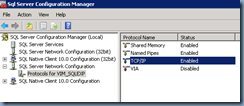
Click on the IP Addresses tab:
Image may be NSFW.
Clik here to view.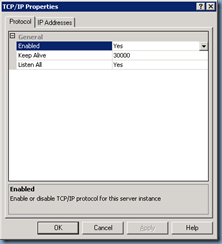
Ensure that the TCP Dynamic Ports and TCP Port values for:
- IP1
- IP2
- IP3
- IP4
- IP5
- IP6
… are cleared with no values:
Image may be NSFW.
Clik here to view.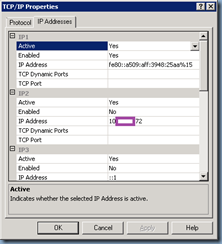
Image may be NSFW.
Clik here to view.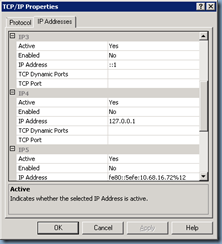
Set the TCP Port to 1433 or another number if desired:
Image may be NSFW.
Clik here to view.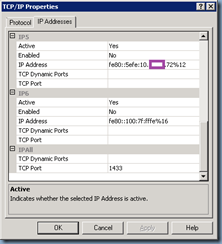
Restart the SQL Server service to get the changes into effect.
With the changes above applied, the VMware Horizon View events configuration wizard should now be able to connect to the SQL Express database instance.
