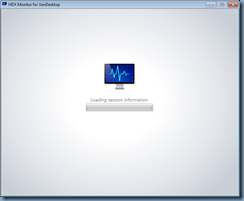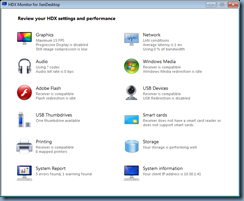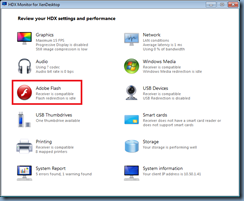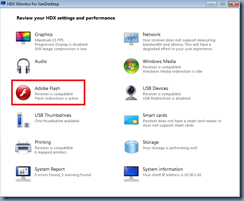One of the more common questions I’ve been asked in the past from colleagues and clients was how does one go about checking whether their Citrix XenDesktop VDI was redirecting Adobe Flash from the VDI directly onto their thin or thick client. The first part to the answer is to ensure that you have the appropriate Adobe Flash Player installed onto the VDI and thin client as such:
**Note that the Adobe Flash Player of interest in the screenshot above is the Adobe Flash Player 12 ActiveX which allows you to redirect Flash played in Internet Explorer. I’ve never had any success with using the Adobe Flash Player 12 Plugin to redirect Flash for browsers such as Mozilla Firefox and Google Chrome.
I won’t go into the details of the configuration as the instructions can be found here:
Configuring HDX MediaStream Flash Redirection
http://support.citrix.com/proddocs/topic/xenapp65-admin/hd-flash-wrapper-ad.html
… and I won’t go into the benefits as I’ve briefly touched upon in my previous post here:
Citrix XenDesktop 5.6 HDX Adobe Flash Redirection Bandwidth Benefits
http://terenceluk.blogspot.com/2014/03/citrix-xendesktop-56-hdx-adobe-flash.html
… but the key is to ensure that the Adobe Flash Player on the thin/thick client must be same or higher than VDI for redirection to work and your Receiver needs to be 3.0 or higher.
Now assuming that you have setup HDX MediaStream Flash Redirection properly on your XenDesktop 5.6 VDI, the next step is to install the HDX Monitor 3.x tool onto the VDI:
HDX Monitor 3.x
http://support.citrix.com/article/CTX135817
Launching the HDX Monitor tool from within the VDI will present you with a window similar to the following:
As shown in the screenshot above, this tool gives you a rich set of performance metrics for the VDI. The icon we’re interested in to determine whether Adobe Flash is being redirected is the Adobe Flash node. Note that how icon in the screenshot below reads:
Receiver is compatible
Flash redirection is idle
If your Internet Explorer is set up to redirect flash, you should immediately notice the following change when IE is launched:
Receiver is compatibleFlash redirection is active
In addition to the change in text as demonstrated above, you can also click on the icon to review the Internet Explorer details that the HDX Monitor has detected.